Hi,
I probably missed something here. I have set up some scans and I saw this command:
openvas -scan-start=UUID
However, I can’t figure out how to find this UUID for already made task
Many thanks!
Hi,
I probably missed something here. I have set up some scans and I saw this command:
openvas -scan-start=UUID
However, I can’t figure out how to find this UUID for already made task
Many thanks!
OpenVAS is the scanner itself and it cannot “see” tasks managed by gvmd. To start a task via command line, you should use the Greenbone Management Protocol (GMP) (Documentation here).
In your concrete case, open a shell for the gvmd docker container (I am assuming that you are following best practise and are using the Community Containers) and start the task with sudo -u gvmd gvm-cli --gmp-username 'yourUsername' --gmp-password 'yourPassword' socket --xml '<start_task task_id="your-Task-Id"/>'.
I have OpenVAS installed on Kali
sudo -u _gvm gvm-cli --gpm-username 'admin' --gmp-password '*******' socket --xml '<start_task task_id="your-Task-Id"/>' 2 ⨯
usage: gvm-cli [-h] [-c [CONFIG]] [--log [{DEBUG,INFO,WARNING,ERROR,CRITICAL}]] [--timeout TIMEOUT] [--gmp-username GMP_USERNAME] [--gmp-password GMP_PASSWORD] [-V] [--protocol {GMP,OSP}] CONNECTION_TYPE ...
gvm-cli: error: argument CONNECTION_TYPE: invalid choice: 'admin' (choose from 'ssh', 'tls', 'socket')
Maybe your version of gvm-cli is outdated? Try: sudo -u _gvm gvm-cli socket --gmp-username 'admin' --gmp-password 'yourPassword' --xml '<start_task task_id="your-Task-Id"/>'
This looks like a syntax issue to me, otherwise there wouldn’t be a usage note I guess. Have you tried executing the command without username and password?
PS: You just leaked your password in the error message on the last line, have fun changing it. ![]()
It’s really a pain honestly.
sudo -u _gvm gvm-cli socket --xml '<start_task task_id="your-Task-Id"/>'
ERROR:gvmtools.cli:Remote manager daemon uses an unsupported version of GMP. The GMP version was 22.5
your version of python-gvm is too old. Update python-gvm in your current Python environment. How to update depends on your installation method.
I have no update for python-gvm the one I have is:
dpkg -l | grep gvm
ii gvm 23.11.2~kali1 all remote network security auditor - metapackage and useful scripts
ii gvm-tools 23.11.0-1 all Remote control the Greenbone Vulnerability Manager
ii gvmd 23.3.0-0kali2 amd64 Manager Module of Greenbone Vulnerability Manager
ii gvmd-common 23.3.0-0kali2 all architecture independent files for Greenbone Vulnerability Manager
ii libgvm22:amd64 22.8.0-0kali1 amd64 remote network security auditor - shared libraries
ii postgresql-16-pg-gvm 22.6.4-0kali1 amd64 PostgreSQL extension for ical object manipulation
ii python3-gvm 23.11.0-1 all Greenbone Vulnerability Management Python Library (Python 3)
apt list --upgradable #<< returns nothing
I’m on Kali Linux up to date
You will need
A request to update such outdated versions of the Python components could be usually posted over here:
ok but here looks like they are at the same level, an “old” software cannot ask for the latest one and we are talking +0.1 version ![]()
Not sure if i fully understand the previous comment but AFAICT they are actually not the same:
The remote manager is using the GMP API version 22.5 while the used python-gvm version only supports the GMP API up to version 22.4, that’s why the python-gvm needs to be updated so that it includes support for the newer GMP API version.
Thank you, all done: 0008731: OpenVas services,librairies and python not at the same level - Kali Linux Bug Tracker
I tried again with new versions updated:
sudo -u _gvm gvm-cli socket --gmp-username 'admin' --gmp-password '********' --xml '<start_task task_id="your-Task-Id"/>'
usage: gvm-cli [-h] [-c [CONFIG]] [--log [{DEBUG,INFO,WARNING,ERROR,CRITICAL}]] [--timeout TIMEOUT] [--gmp-username GMP_USERNAME] [--gmp-password GMP_PASSWORD] [-V]
[--protocol {GMP,OSP}]
CONNECTION_TYPE ...
gvm-cli: error: unrecognized arguments --gmp-username --gmp-password ********
Any idea ?
These are argument that have to be passed before the connection type. Sadly that’s a limitation of the arguments parser.
Please try
sudo -u _gvm gvm-cli --gmp-username 'admin' --gmp-password '********' socket --xml '<start_task task_id="your-Task-Id"/>'
Thanks for the reply indeed we are going further:
sudo -u _gvm gvm-cli --gmp-username 'admin' --gmp-password '********' socket --xml '<start_task task_id="your-Task-Id"/>'
ERROR:gvmtools.cli:Response Error 404. Failed to find task 'your-Task-Id'
So I guess your-Task-Id has to be changed by something. It’s sad we cannot find those UUID from the webinterface or maybe from an sql query ?
This UUID is shown at several places in the UI. First of all in the URL. Just click on the desired task open the details page and take a look at the URL in your browser. The URL has the format /task/<UUID>.
You can also find the UUID by using gmp.get_tasks. The returned task id is the UUID.
I found the UUID
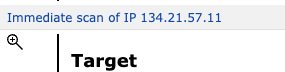
clicking on the button on the left of Target
However:
openvas --scan-start=UUID_I_found_In_The_URL
does nothing, even returns 1 if UUID is “valid” or not ![]()
Yes because that is a different UUID. Task ID in the web UI/gvmd is not the same as scan ID on openvas!